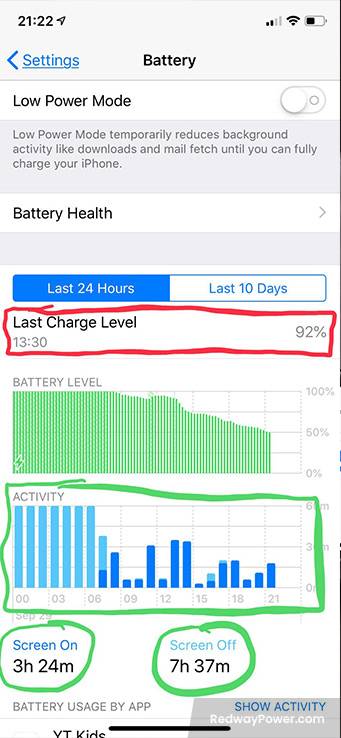If you’re an iPhone user, you understand the importance of a reliable battery. But what does it mean if your iPhone battery health is at 85% after a year? In this post, we’ll explore the mysteries behind iPhone battery health, providing insights into what’s considered normal and when to be concerned.
Understanding iPhone Battery Health
Understanding your iPhone’s battery health is crucial for assessing its overall condition. The Battery Health percentage in settings indicates how well your battery retains charge compared to its original capacity. Factors like usage patterns, environmental conditions, and charging habits influence this. Now, let’s explore what an 85% reading means and whether it’s a cause for concern after one year.
- What is iPhone Battery Health?
- iPhone battery health reflects the battery’s performance and capacity over time.
- The Battery Health feature in settings provides a percentage indicating the current capacity compared to its original maximum.
- Factors Influencing Battery Health:
- Various factors affect battery health, including temperature, charging cycles, power-intensive app usage, and software updates.
- Individual usage patterns and environmental conditions contribute to the speed of battery health decline.
- Checking Battery Health:
- To check your iPhone’s battery health, navigate to Settings > Battery > Battery Health.
- The percentage displayed gives insights into your battery’s current state and its ability to hold a charge.
Understanding these aspects helps users gauge their iPhone’s battery health accurately and address concerns about its performance.
Factors that Affect Battery Health
Several factors influence the health and longevity of your iPhone’s battery. Understanding these factors is crucial for maintaining optimal performance. Let’s explore these elements and how they impact your device’s battery health.
- Usage Patterns:
- Power-hungry apps, gaming, and video streaming can accelerate battery drain and contribute to more wear over time.
- Being mindful of your usage patterns helps in preserving battery health.
- Temperature Impact:
- Extreme temperatures, whether hot or cold, negatively affect battery performance.
- Avoid exposing your iPhone to prolonged periods of excessive heat or cold to maintain optimal battery health.
- Device Age:
- As iPhones age, batteries naturally lose capacity, resulting in reduced charge-holding capabilities.
- Older devices may exhibit lower overall battery health compared to newer models.
- Software Updates:
- While software updates bring improvements, they can strain battery life, especially on older devices.
- Regularly updating your iPhone with the latest software version helps balance new features and battery performance.
- Charging Habits:
- Overcharging can impact battery longevity. Avoid leaving your iPhone plugged in for extended periods.
- Following Apple’s charging recommendations contributes to maintaining better battery health.
By being aware of these factors and adopting practices that align with optimal battery care, users can extend the lifespan and performance of their iPhones.
How to Check Your iPhone’s Battery Health
Ensuring your iPhone’s optimal performance involves regularly checking its battery health. Apple simplifies this process, allowing users to access vital information with ease. Let’s explore the straightforward steps to check your iPhone’s battery health.
- Open Settings:
- Launch the Settings app on your iPhone.
- Navigate to Battery:
- Scroll down and tap on “Battery.”
- Check Battery Health:
- Tap on “Battery Health” to access two crucial details: maximum capacity and peak performance capability.
- Maximum Capacity: Indicates how much charge your battery can hold compared to its original capacity. Ideally, this should be close to 100%.
- Peak Performance Capability: Informs you if your device supports peak performance management, crucial for preventing unexpected shutdowns.
Regularly monitoring your iPhone’s battery health is vital. If it falls significantly below 85%, it might be time to consider battery replacement for improved performance and longevity.
What Does 85% Battery Health Mean?
Understanding what an 85% battery health reading means for your iPhone is essential. This percentage reflects the maximum capacity of your battery compared to its new state. Let’s break down the implications of an 85% battery health and explore practical steps to maintain and improve it.
- Battery Health Explanation:
- An 85% battery health indicates a 15% decrease in your battery’s maximum capacity due to natural degradation over time.
- Normal Aging Process:
- Over time, lithium-ion batteries naturally degrade, affecting performance. This decrease is normal, especially after one year of use.
- Maintenance Tips:
- To preserve battery health, avoid extreme temperatures and maintain a charge level between 20% and 80%. Reduce background app activity, disable certain settings, and optimize screen brightness.
- Regular iOS updates ensure your device benefits from energy-efficient improvements, addressing battery concerns.
While 85% may raise initial concerns, it’s generally acceptable for iPhones after a year of use. If battery issues persist, despite following these tips, consider seeking professional assistance.
Tips to Maintain and Improve Battery Health
Preserving your iPhone’s battery health is crucial for long-term performance. Implementing simple habits can make a significant difference. Let’s explore practical tips to maintain and enhance your iPhone’s battery life.
- Optimize Screen Brightness:
- Lowering your screen brightness, using auto-brightness, or manually adjusting it conserves battery life. Find a comfortable brightness level to extend your device’s longevity.
- Enable Low Power Mode:
- Activate Low Power Mode to automatically adjust settings, reducing background activity, mail fetch, and visual effects. This feature is effective in conserving energy during critical battery situations.
- Manage Background Apps:
- Disable background app refresh for unnecessary apps. This prevents them from updating when not in use, preserving battery power for essential tasks.
- Turn Off Push Email:
- Switch to manual email fetching or set longer intervals to reduce the constant checking for new messages. This eases the strain on your battery caused by frequent updates.
- Limit Location Services:
- Review and adjust location service settings for each app. Disable unnecessary location access to prevent excessive battery drainage.
- Use Wi-Fi Instead of Cellular Data:
- Connect to Wi-Fi networks whenever possible, as they consume less power compared to cellular data connections.
- Avoid Extreme Temperatures:
- Protect your iPhone from extreme temperatures, as they can impact battery health. Avoid exposing your device to excessively hot or cold conditions.
Consistently incorporating these practices will contribute to maintaining optimal iPhone battery health, ensuring reliable performance over time.
When to Consider Replacing Your iPhone’s Battery
While iPhones are durable, there comes a point when replacing the battery becomes necessary. Recognizing signs of battery decline is crucial. Let’s explore indicators that suggest it’s time for an iPhone battery replacement.
- Rapid Battery Drain:
- If your iPhone loses charge quickly with minimal usage, it signals a deteriorating battery that may need replacement.
- Random Shutdowns:
- Unexpected shutdowns, even with sufficient battery percentage, indicate a worn-out battery and suggest considering a replacement.
- Difficulty Charging:
- Trouble charging or extended charging times may signal a battery that no longer holds a proper charge, indicating the need for replacement.
- Swollen Battery:
- A swollen or bulging battery is a dangerous and obvious sign that requires immediate replacement.
If these issues persist despite following maintenance tips, seek assistance from Apple Support or an authorized service center. Complex tasks like battery replacement should be handled by professionals for safety and optimal performance.
In conclusion, maintaining iPhone battery health is essential for overall functionality. Understanding factors affecting battery life and regularly checking battery health empowers you to make informed decisions. Keep an eye on that battery health percentage and strive to maintain it as close to 100% as possible for optimal iPhone performance!